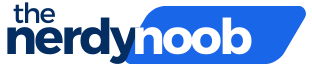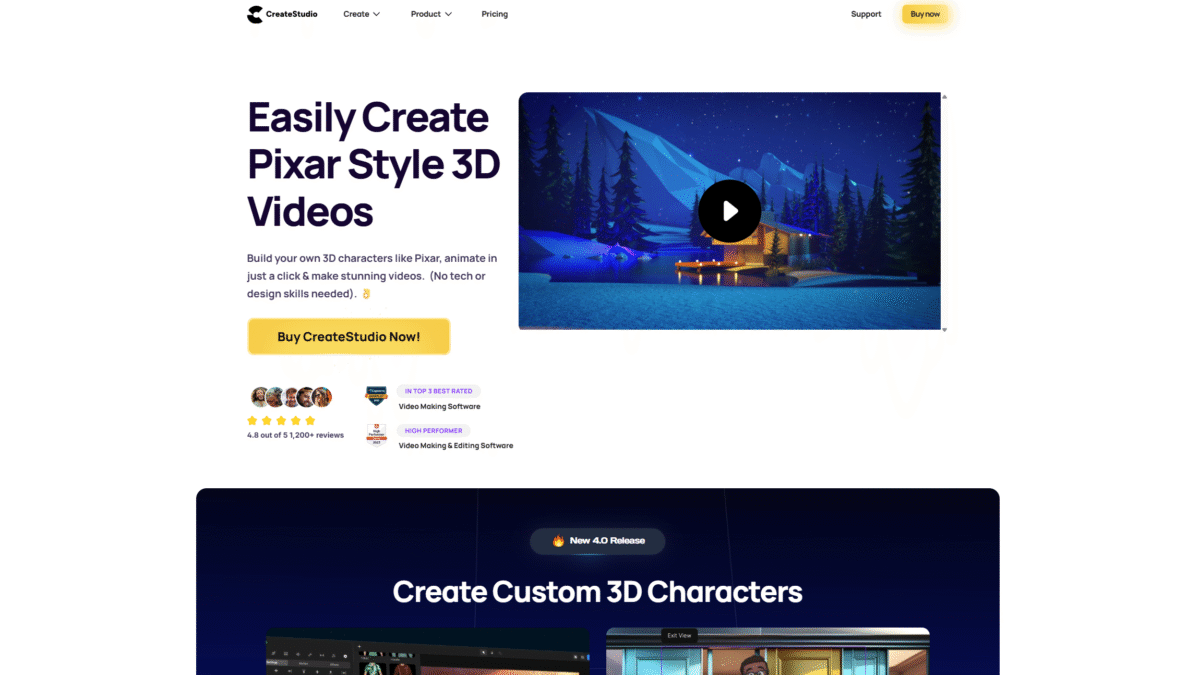
Create Voiceover Videos Easily: A Step-by-Step Guide
If you’re looking to create voiceover videos that captivate your audience, this step-by-step guide will show you exactly how to bring your ideas to life with CreateStudio. Whether you’re crafting a quick social media ad or a full-length explainer, you’ll learn how to record, sync, and animate voice-over narration without any technical headaches.
Step 1: Plan Your Script
Every great voiceover video starts with a clear script. Outline your key points, keep your message concise, and write in a conversational tone. Aim for short sentences and natural phrasing so your narration flows effortlessly.
Step 2: Record Your Voiceover
Use a quality microphone in a quiet space. Follow these tips:
- Speak clearly and at a steady pace.
- Keep consistent distance from the mic.
- Use simple editing tools to trim unwanted pauses.
Step 3: Import Audio into CreateStudio
Open CreateStudio and start a new project. Drag and drop your voiceover file onto the timeline. The intuitive interface makes it easy to see and trim audio directly within your video composition.
Step 4: Automatic Lipsync
CreateStudio’s automatic lipsync feature is a game-changer. Just select your 3D character, add the imported audio, and click lipsync. Your character will instantly speak in perfect sync with your recording.
Step 5: Customize Your 3D Characters
With CreateStudio you can:
- Create custom 3D characters in just a few clicks—no rigging required.
- Rotate and animate characters in full 3D space to match your narrative.
- Add your logo or any branding element for a professional touch.
Step 6: Animate Scenes with Effects
Bring your video to life by adding:
- Point-and-click animations with keyframes and motion presets.
- Eye-catching visual effects and transitions to guide your viewer’s attention.
- Text animations that highlight key phrases from your voiceover.
Step 7: Export Your Finished Video
When your scenes are perfectly timed, click the export button. Choose your resolution and format—CreateStudio handles the rest. Your polished video is ready to share on YouTube, Facebook, Instagram, or your website.
Tips for a Stellar Voiceover Video
- Keep it under 2 minutes to maintain viewer engagement.
- Use background music at a low volume to support your narration.
- Leverage stock footage or icons from CreateStudio’s library for extra polish.
Ready to create voiceover videos that stand out? Get Started with CreateStudio Today and turn your scripts into scroll-stopping animated content in minutes.