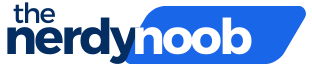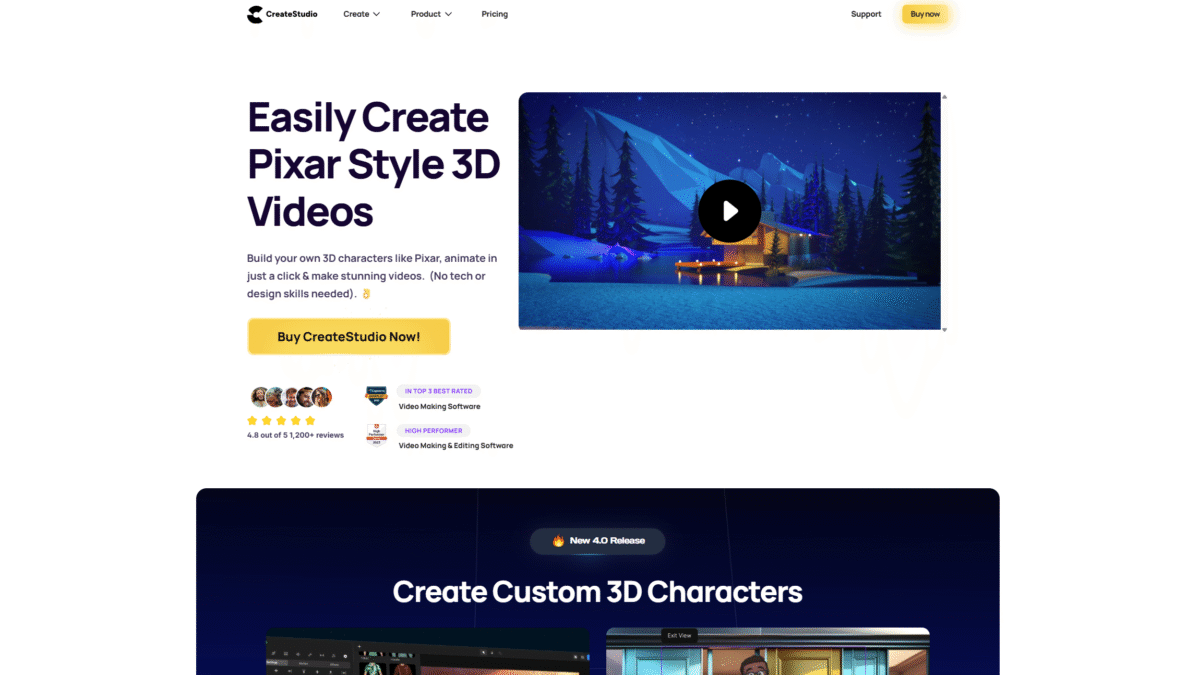
Add Subtitles to Video Effortlessly with These Simple Tips
When you want to add subtitles to video without breaking a sweat, these simple tips will help you get accurate text in sync, fast. Subtitles improve accessibility, boost viewer retention, and let audiences follow along even with the sound off. Follow this guide and you’ll be able to finish captioning in minutes—no technical background required.
1. Choose the Right Editing Tool
A good editor makes all the difference. CreateStudio offers a dedicated subtitle feature that lets you import scripts or type captions directly on the timeline. With automatic timing adjustments, you can add subtitles to video effortlessly:
- Import an SRT or TXT file to populate subtitles instantly.
- Use built-in speech recognition to generate captions automatically.
- Drag and drop text layers onto your scenes and watch them sync in seconds.
2. Plan Your Subtitle Style
Consistency is key. Select a legible font size, color, and background style that suit your video’s branding. In CreateStudio, you can:
- Pick from dozens of fonts and color presets.
- Adjust text container opacity for better readability.
- Save your style as a preset to keep captions uniform across all videos.
3. Break Sentences Naturally
Subtitles should be easy to read at a glance. Aim for two lines max per caption block. Break text at logical points—usually between clauses or phrases. In CreateStudio’s text editor:
- Manually insert line breaks where needed.
- Preview in real time to ensure each block displays long enough.
- Fine-tune timing by dragging subtitle edges on the timeline.
4. Use Automatic Timing Tools
Manual timing can be tedious. Use CreateStudio’s automatic lip-sync and timing features to align captions with speech. Simply add your voiceover or audio track and:
- Enable automatic subtitle syncing for a first-pass alignment.
- Adjust individual caption start/end points with a single click.
- Peer-review using waveform displays to spot gaps instantly.
5. Add Styling and Animations
Keep subtitles engaging by adding subtle animations or transitions. Instead of static text, try fade-ins, slide-ups, or color changes. CreateStudio’s one-click transitions and text presets let you:
- Animate captions by sentence or word.
- Apply track mattes for stylish reveal effects.
- Use motion easing to make text flow naturally.
6. Preview and Export
Always watch your video from start to finish to catch typos and sync issues. Once you’re satisfied, export with burnt-in subtitles or as a separate SRT file. With CreateStudio, you get:
- Unlimited video exports, including subtitle burns.
- Options to export standalone subtitle files.
- Optimized settings for social media or high-resolution renders.
Why CreateStudio Is the Perfect Choice
CreateStudio makes the entire process of creating, syncing, and styling subtitles a breeze. Whether you’re crafting social media ads, explainer videos, or character-driven animations, you’ll love how easy it is to add subtitles to video and maintain brand consistency. Ready to start captioning like a pro? Get Started with CreateStudio Today.
Quick Tips Recap
- Pick an intuitive tool with subtitle support.
- Maintain consistent styling and break lines logically.
- Leverage automatic timing to save hours of editing.
- Enhance readability with background containers and animations.
- Always preview before export.
With these simple tips and the power of CreateStudio, you can effortlessly add subtitles to video that look polished, professional, and completely on-brand. Get Started with CreateStudio Today and transform your next project!