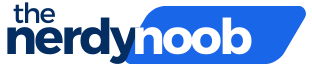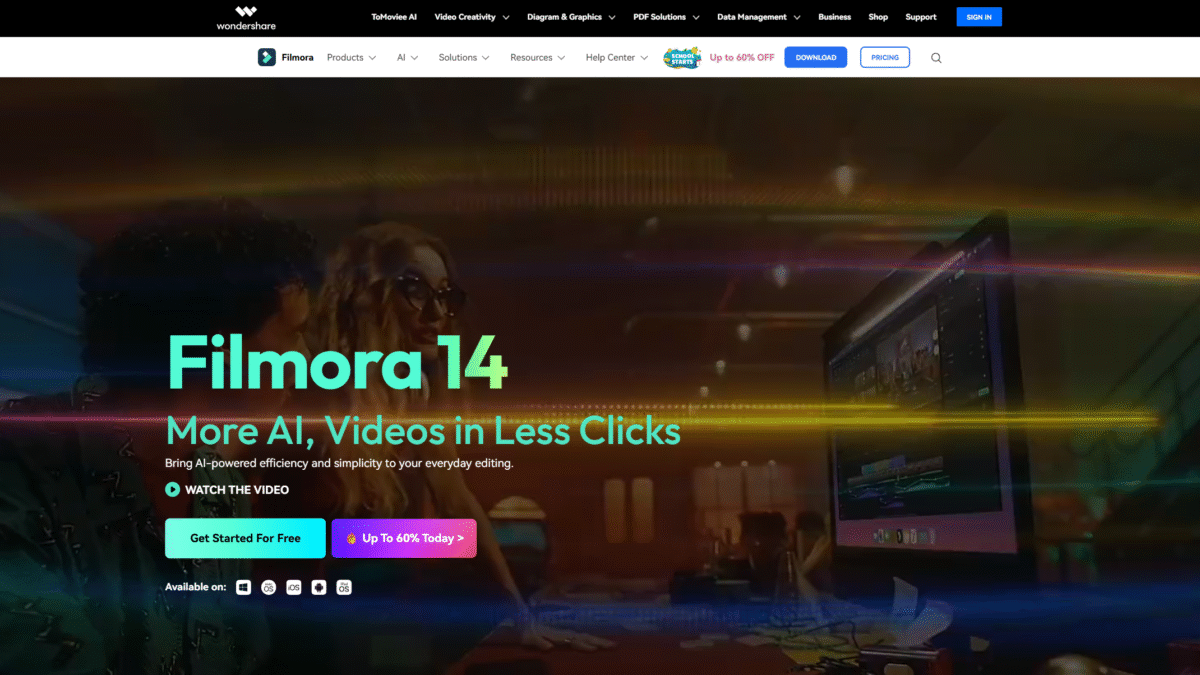
Effortless Auto Crop: Perfect Video Framing in Seconds
Framing your video perfectly shouldn’t require tedious manual adjustments. With Filmora’s auto crop tool, you can achieve professional-looking compositions in just seconds. Whether you’re repurposing landscape footage for vertical social posts or focusing on a speaker in a wide shot, auto crop intelligently analyzes your content and reframes it with minimal effort.
Why Manual Cropping Can Be Frustrating
Traditional cropping involves dragging corners and guessing the best frame, often resulting in awkward compositions or losing critical details. You might spend more time adjusting than actually editing, and inconsistent framing can distract your audience. That’s where automated solutions come in.
Introducing Filmora’s Auto Crop Function
Filmora’s auto crop harnesses AI-powered algorithms to detect subjects, motion, and key areas in your footage. It then applies an optimal crop that highlights the action—no manual tweaking required. This feature is available in Wondershare Filmora – AI Video Editor & App, a comprehensive editing suite designed for creators of all levels.
How Auto Crop Works
- Analyze Frame: The AI scans each frame to identify faces, objects, and the main area of interest.
- Determine Aspect Ratio: Choose your target format—vertical, square, or custom dimensions.
- Apply Crop: Filmora automatically repositions and scales the video to keep the subject centered and in focus.
- Fine-Tune (Optional): If needed, adjust the bounding box or keyframes for precise control.
Key Benefits of Using Auto Crop
- Speed: Save hours of manual reframing with one-click automation.
- Consistency: Maintain a uniform look across multiple clips.
- Versatility: Easily switch between horizontal, vertical, and square formats for different platforms.
- Precision: AI ensures your subject stays centered and in frame throughout the clip.
- User-Friendly: No steep learning curve—drag, drop, and let Filmora do the rest.
Step-by-Step Guide to Auto Crop in Filmora
Ready to see auto crop in action? Follow these simple steps:
- Launch Filmora and import your footage.
- Drag your clip onto the timeline.
- Click on the Crop & Zoom icon, then select the Auto Crop tab.
- Choose your desired output ratio (16:9, 1:1, 9:16, or custom).
- Hit Apply and preview the smart framing.
- Export your polished video in 4K or HD without watermarks.
Advanced Editing Paired with Auto Crop
Filmora doesn’t stop at auto cropping. Combine this feature with:
- AI Video Enhancer to boost color and clarity with a single click.
- Magnetic Timeline for seamless clip arrangement and trimming.
- AI Portrait Cutout to isolate subjects and apply dynamic backgrounds.
- Multi-Camera Editing to sync and switch between angles effortlessly.
Who Benefits Most from Auto Crop?
- Social Media Creators: Quickly reformat content for Instagram Stories, TikTok, or YouTube Shorts.
- Corporate Communicators: Deliver professional presentations and training videos without a camera crew.
- Educators: Keep students focused by centering on the speaker or whiteboard automatically.
- Event Videographers: Ensure keynote speakers and performers always stay in frame.
Get Started Today
No more guesswork or wasted time—unlock the power of auto crop and elevate your video editing workflow. Get Filmora and Start Creating Today to experience AI-driven framing, rich effects, and a streamlined timeline all in one user-friendly app.