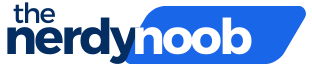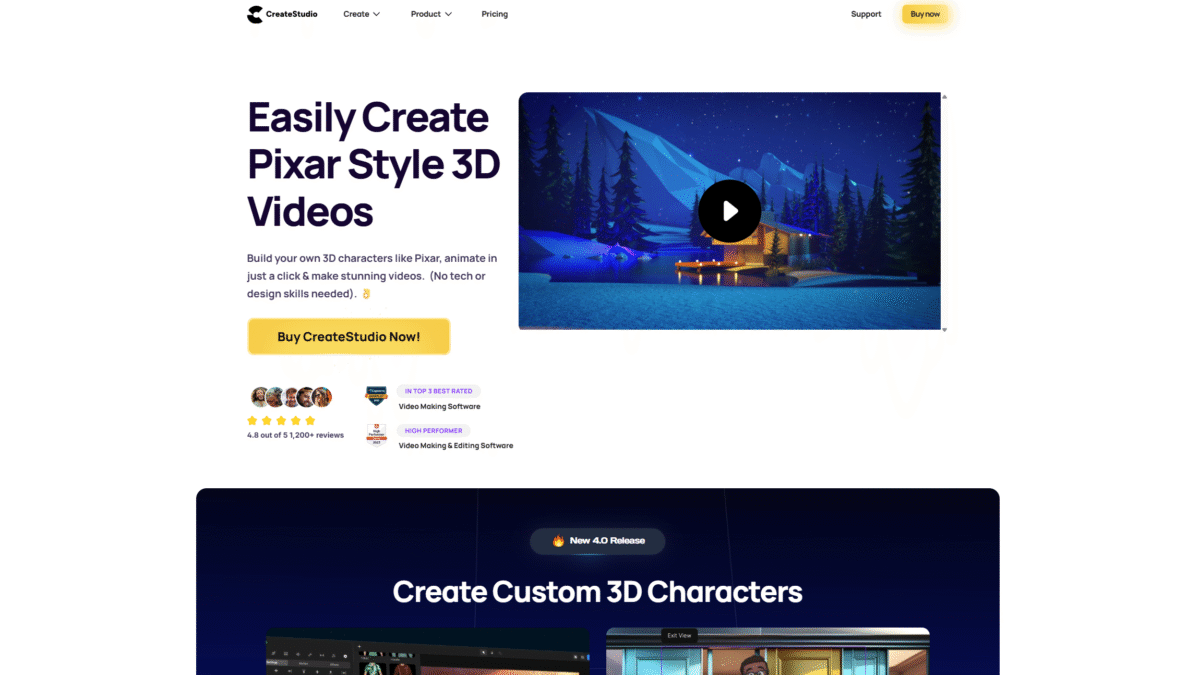
Captions for Videos: Boost Engagement & Accessibility
Adding captions for videos is no longer optional—it’s essential for driving engagement, improving accessibility, and boosting watch time. Whether you’re sharing on social media, embedding on your website, or sending to clients, viewers expect clear, accurate text that syncs with your visuals. With CreateStudio, you can generate professional captions in minutes, ensuring every word is seen and understood.
Why Captions for Videos Matter
More than 80% of users watch videos on mute in public spaces or at work. Without captions, your message can get lost. Here’s why captions should be part of every video:
- Accessibility: Meets ADA requirements and helps viewers who are deaf or hard of hearing.
- Engagement: Viewers on social platforms are 40% more likely to finish a video with captions.
- SEO Benefits: Search engines index caption text, improving discoverability.
- Comprehension: Non-native speakers and noisy environments become less of a barrier.
How to Add Captions for Videos in CreateStudio
CreateStudio’s intuitive interface takes the headache out of manual subtitling. Follow these simple steps:
- Upload your video or animate a new scene using 3D characters or 2D assets.
- Click the “Auto Captions” tool—CreateStudio transcribes spoken audio into editable text.
- Adjust timing and style: change font, color, size, and position to match your branding.
- Preview your video with captions, make tweaks, and export in high resolution.
That’s it—no convoluted timelines or third-party plugins required.
Advanced Caption Styling
With CreateStudio you can:
- Customize Background Boxes for better readability over busy footage.
- Animate Caption Entries with fades or slide-ins to capture attention.
- Sync with Multiple Voices automatically, even in dialogue-heavy videos.
- Use Presets to apply consistent caption styles across your entire video library.
Benefits Beyond Subtitles
CreateStudio isn’t just about captions. It’s a full-featured animation and editing powerhouse that lets you:
- Create Pixar-style 3D characters with a few clicks—no modeling skills needed.
- Rotate & animate in full 3D space with keyframe control.
- Brand your content by adding logos to characters and scenes.
- Auto lip-sync any voiceover for seamless character dialogue.
- Drag-and-drop visual effects, filters, and transitions for scroll-stopping ads.
Who Should Use Captions for Videos?
Creating accurate captions unlocks value for every content creator:
- Marketers: Boost ad performance on Facebook, Instagram, and YouTube.
- Educators: Make lectures and tutorials accessible to all learners.
- Businesses: Enhance internal training and client presentations.
- Social Influencers: Increase reach with mobile users who watch on mute.
Tips for Perfect Captions
- Keep captions concise—aim for two lines on screen at once.
- Use easy-to-read fonts like Arial or Helvetica.
- Maintain 3–4 seconds on screen for average reading speed.
- Proofread auto-generated text to correct transcription errors.
Ready to elevate your videos with professional captions? Get Started with CreateStudio Today and see how simple it can be to add impactful subtitles and more.