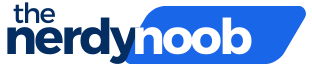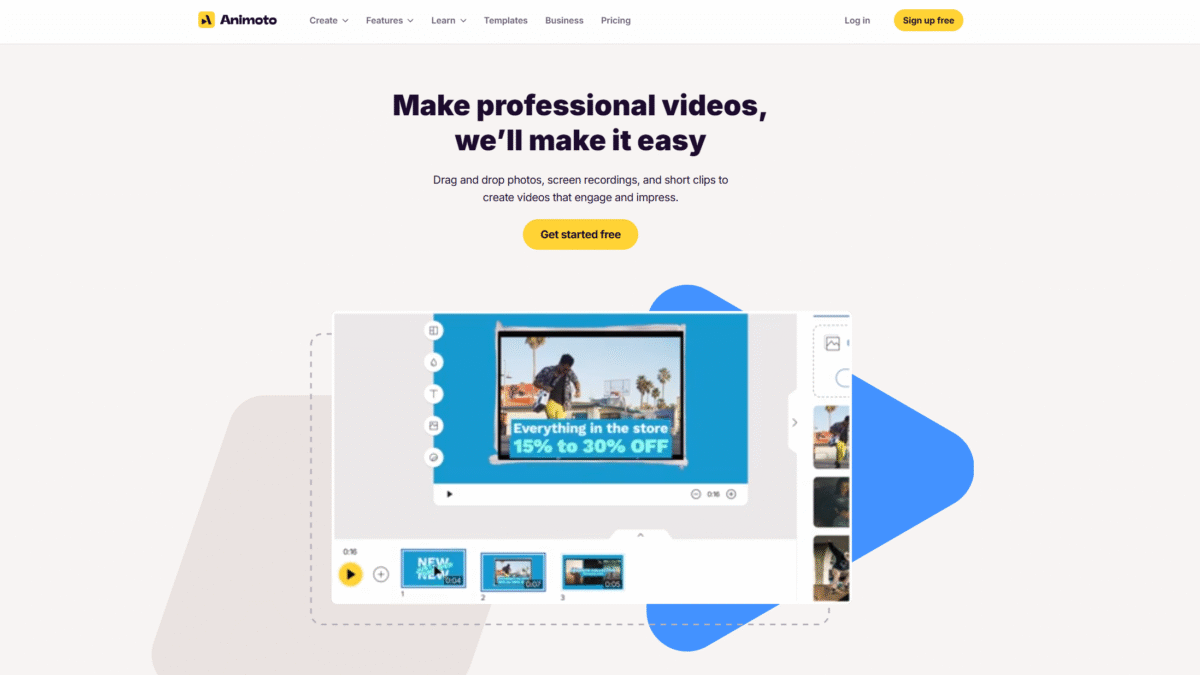
How to Create a Memorable Memorial Slideshow Fast
Planning a heartfelt tribute shouldn’t feel overwhelming. With a reliable memorial slideshow maker, you can create a touching video that honors your loved one’s memory in minutes rather than hours. Animoto simplifies every step, so you can focus on selecting the perfect photos and music while the platform handles the rest.
Here’s how to assemble a memorable memorial slideshow fast, using Animoto’s intuitive drag-and-drop tools and customizable templates.
1. Gather Your Photos and Clips
Begin by collecting cherished photos, short video clips, and meaningful mementos. Organize them chronologically or thematically into a dedicated folder to speed up the upload process. Aim for 20–30 images or short clips—enough to tell a complete story without overwhelming the viewer.
2. Choose a Template Tailored to Memorials
Animoto offers a variety of professionally designed slideshow templates. Search for “tribute,” “in memoriam,” or other solemn themes. Select one that matches the desired tone—soft transitions, gentle animations, and legible text overlays make all the difference.
3. Upload and Arrange Your Media
- Click Upload to import your photos and video clips into Animoto’s cloud-based editor.
- Drag each item onto the storyboard in your chosen sequence.
- Adjust durations by hovering over clips and setting a comfortable 3–5 second display per photo.
4. Add Meaningful Music
Music can elevate emotion. Animoto’s licensed library includes dozens of gentle instrumental tracks perfect for memorial slideshows. Alternatively, upload a favorite song that held special meaning for your loved one. Preview each track to find one that complements your visuals.
5. Personalize with Text and Quotes
Enhance the narrative by overlaying dates, names, and inspirational quotes. With Animoto’s text boxes, you can:
- Choose from 40+ professional fonts
- Adjust text size, color, and placement
- Save your custom styling for consistent branding
6. Apply Transitions and Effects
Smooth fades, gentle zooms, and subtle pan effects create a polished look. Animoto’s one-click effects mean you don’t need editing expertise. Select each slide and choose from options like “Crossfade,” “Ken Burns,” or “Slide In” to bring still images to life.
7. Preview and Fine-Tune
Click Preview to watch your slideshow from start to finish. Look for pacing issues or mismatched audio levels. Adjust clip lengths, transition speeds, or volume settings until everything flows seamlessly.
8. Download or Share Instantly
Once perfected, click Produce Video. Animoto renders in high-quality 1080p (or 720p on the free plan) and provides a shareable link. You can:
- Download the MP4 file for local playback or inclusion in memorial services
- Share directly to social media or email to family and friends
Why Animoto Is the Go-To Memorial Slideshow Maker
- Speed: Create a finished slideshow in under 30 minutes with prebuilt templates and automated effects.
- User-Friendly: No editing expertise needed—drag, drop, and click to customize.
- Cloud-Based: Access your project from any device, collaborate with family members, and save unlimited drafts.
- Licensed Music: Choose from Getty-sourced tracks or upload your own audio for a personal touch.
- Quality: Produce at up to 1080p resolution, ensuring a crisp, professional result.
Tips for a Truly Memorable Tribute
- Balance: Mix candid snapshots with formal portraits to show different facets of life.
- Keep It Concise: Aim for a 3–5 minute runtime to maintain emotional impact without fatiguing viewers.
- Include Family Voice-Overs: Record short messages or remembrances directly within Animoto for a personal narrative.
- Use Consistent Styles: Save custom colors and fonts so every slide looks cohesive and polished.
Ready to honor your loved one’s legacy with a beautiful, professional memorial slideshow? Get Started with Animoto for Free Today and create a heartfelt video in minutes.
Experience how simple it can be to craft a touching tribute using the leading memorial slideshow maker. Get Started with Animoto for Free Today