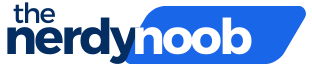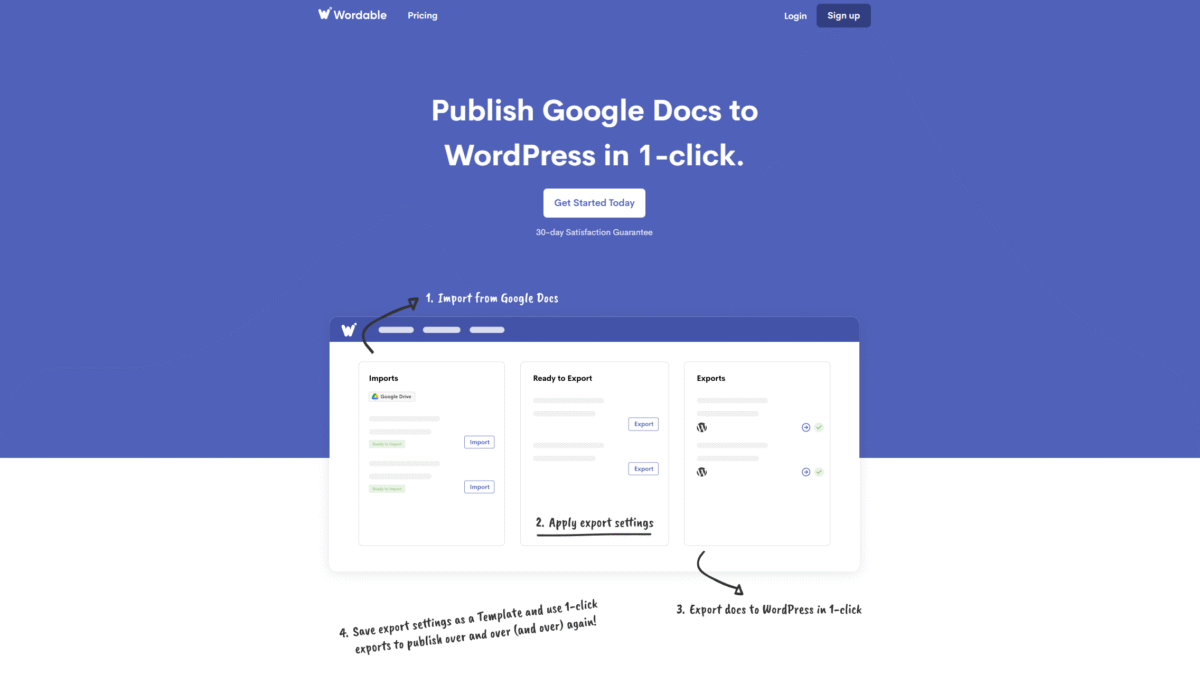
Blog Template Google Docs: Streamline Publishing Workflow
Crafting consistent, high-quality posts begins with a reliable blog template google docs. By standardizing headings, formatting, and image placement, you remove repetitive decisions and focus on valuable content. But beyond the template itself, you can streamline the entire publishing workflow—from draft to live post—by integrating your Google Docs template with WordPress. With Wordable, you can transform your draft into a polished blog entry with a single click, saving hours every week.
Why Use a Blog Template in Google Docs?
A dedicated blog template google docs helps you:
- Maintain consistent brand voice and visual style
- Reduce formatting errors when transferring between platforms
- Speed up collaboration with teammates and editors
- Ensure SEO best practices are baked in from the start
By setting up predefined heading styles, placeholder sections for images or callouts, and built-in SEO checklists, you give every author the same roadmap—so every post aligns with your editorial standards.
Key Components of an Effective Google Docs Blog Template
When building your template, include these essential elements:
- Title Block: H1 style with space for metadata like publish date and author.
- Introduction Section: Brief prompt reminding writers to hook readers in the first two sentences.
- Subheading Styles: Consistent H2 and H3 formats for improved readability and SEO.
- Image Placeholders: Prompts for alt text and captions to boost accessibility.
- Call-to-Action Zones: Reminders to include internal links, email signup prompts, or product CTAs.
- SEO Checklist: Section at the bottom for keywords, meta description, and outbound link review.
Step-by-Step Guide: Creating Your Blog Template in Google Docs
- Set Up Heading Styles: Go to Format > Paragraph styles to define H1, H2, and H3 formats that match your site’s CSS.
- Insert Placeholder Sections: Use Lorem ipsum text labels like “[Introduction – 150–200 words]” or “[Image #1 – add alt text]”.
- Build an SEO Sidebar: On the right margin, add a table with rows for “Primary Keyword,” “Meta Description,” and “Internal Links.”
- Save as a Template: In Google Docs, click File > Make a copy; store your template in a shared folder for team access.
Automate Your Publishing Workflow with Wordable
Manually copying and pasting from Google Docs into WordPress can introduce formatting issues, broken image links, and messy HTML code. Wordable fixes all of that. With Wordable’s Google Docs integration, you connect your document to your WordPress site, apply transformations, and export in one seamless process. No more wrestling with the block editor or troubleshooting stray tags.
Wordable automatically:
- Removes unwanted HTML clutter
- Adds alt text to images based on file names or captions
- Compresses large images for faster page loading
- Ensures all links open in new tabs if you prefer
Ready to see it in action? Get Started with Wordable Today and cut your publishing time by up to 90%.
Benefits of Automating Google Docs to WordPress Publishing
- Save Time: Eliminate manual formatting work and focus on high-impact tasks like promotion and strategy.
- Reduce Costs: Slash outsourcing fees or internal labor hours by automating routine publishing steps.
- Maintain Consistency: Ensure every post adheres to your brand’s design and SEO guidelines.
- Scale Effortlessly: Publish more content per month without adding headcount.
- Minimize Errors: Say goodbye to missing images, broken links, or misplaced headings.
Best Practices for Using Your Blog Template and Wordable
To get the most out of your blog template google docs and Wordable integration:
- Always finalize all edits, comments, and formatting fixes before exporting.
- Use the built-in SEO checklist to confirm your keyword density and metadata.
- Preview the draft in WordPress and make minor tweaks in the block editor if needed.
- Schedule exports during off-peak hours to avoid server lag on high-traffic sites.
- Train your team on the template structure to maintain uniformity across authors.
Conclusion
Standardizing your process with a blog template google docs is the first step toward a smooth, efficient publishing workflow. Automating the final push to WordPress with Wordable means fewer formatting headaches, faster turnaround, and consistent brand delivery. Ready to revolutionize how you publish content? Get Started with Wordable Today and experience a 90% reduction in publishing overhead.