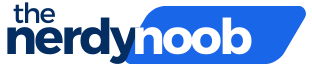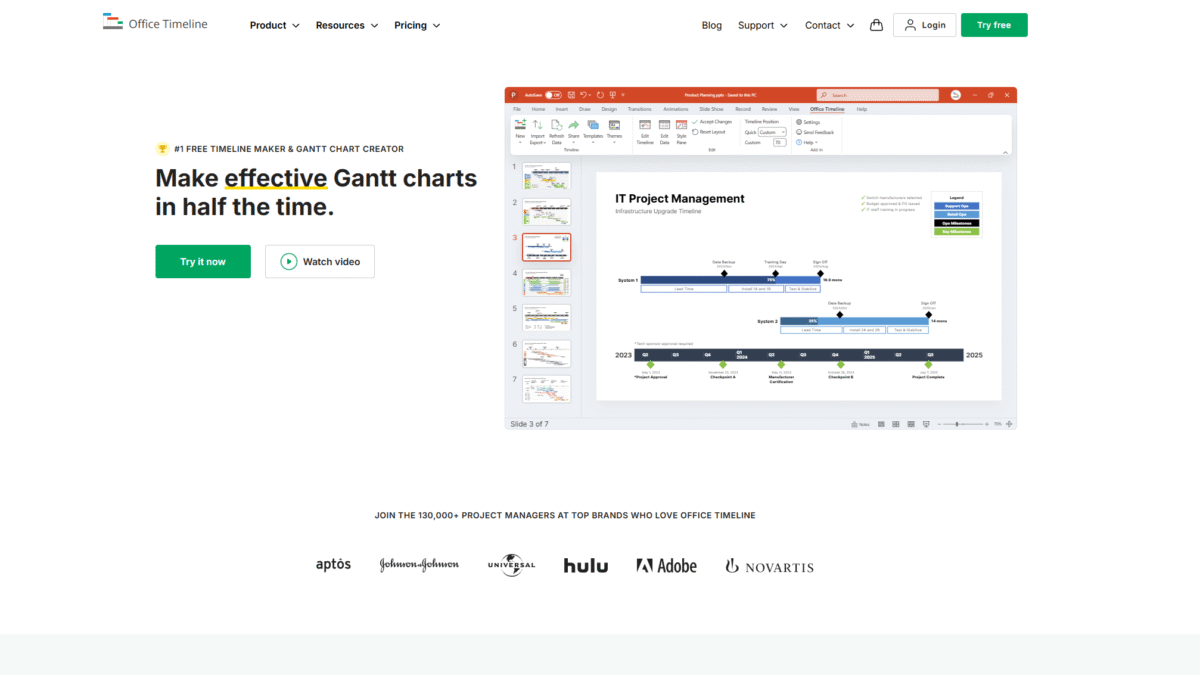
Boost Team Alignment with a Powerful Roadmap Creator
When your project plan is on a single slide, everyone from executives to developers can see exactly where you’re headed. A roadmap creator turns complex timelines and dependencies into clear visuals that drive alignment and keep stakeholders informed. With Office Timeline, you can build a compelling roadmap in minutes—whether you prefer the familiar interface of PowerPoint or a flexible web-based tool.
Why a Roadmap Creator Matters for Team Alignment
Too many projects lose momentum because team members don’t share the same view of priorities, deadlines, or milestones. A dedicated roadmap creator solves this by:
- Centralizing Communication: All key dates, deliverables, and task assignments appear on one timeline.
- Highlighting Dependencies: Visual links between tasks prevent bottlenecks and missed handoffs.
- Engaging Stakeholders: Executives and clients grasp your plan at a glance, reducing review cycles.
Key Features of Office Timeline Roadmap Creator
Office Timeline combines powerful desktop and online capabilities so you can craft professional roadmaps without extra software training.
- PowerPoint Integration: Build directly inside PowerPoint on Windows. No new interface to learn.
- Online Timeline Creator: Access your roadmap in any browser and collaborate with teammates in real time.
- Drag-and-Drop Editor: Adjust dates, shift entire phases, and update milestones with a single move.
- Swimlanes & Sub-Swimlanes: Organize workstreams and group related tasks for clarity.
- Dependency & Critical Path: Automatically calculate and highlight task dependencies to keep the plan realistic.
- Integrations: Import data from Excel, Project®, Smartsheet®, Jira®, and more—then update visuals on the fly.
- Custom Themes & Templates: Stay on brand with prebuilt styles or create standardized team templates.
- Planned vs. Actual Tracking: Compare your original timeline against real progress to spot deviations early.
How to Build a Clear Roadmap in Minutes
- Choose Your Platform: Open PowerPoint with the Office Timeline add-in or log into Office Timeline Online in your browser.
- Select a Template: Pick from a library of executive-ready roadmap layouts.
- Import Your Data: Copy-paste from Excel or connect to Jira/Smartsheet to auto-populate tasks and milestones.
- Customize Visuals: Adjust swimlane colors, shapes, and date ranges with drag and drop.
- Share & Review: Export as a slide, share a web link, or embed your roadmap in presentations and dashboards.
Use Cases: When to Use a Roadmap Creator
Product Launch Planning
Map out feature releases, marketing campaigns, and cross-functional dependencies so everyone knows their role and delivery dates.
Strategic Planning
Create a multi-year roadmap that aligns budgeting, resource allocation, and executive milestones on one slide.
Portfolio & Program Management
Visualize multiple projects side by side with sub-swimlanes to identify overlaps and resource conflicts at a glance.
Tips for Effective Roadmaps
- Keep It High-Level: Focus on major phases and milestones rather than every individual task.
- Use Color Strategically: Assign colors to teams or workstreams to simplify complex plans.
- Review Regularly: Update your roadmap whenever plans shift to maintain trust and transparency.
- Include Dates & Durations: Show both start and end dates plus task length to set realistic expectations.
Get Your Team Aligned Now
Ready to transform endless status meetings into a single, impactful visual? Get Started with Office Timeline Today and deliver roadmaps that drive decisions, inspire confidence, and keep everyone on the same page.