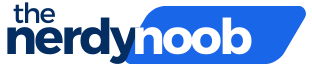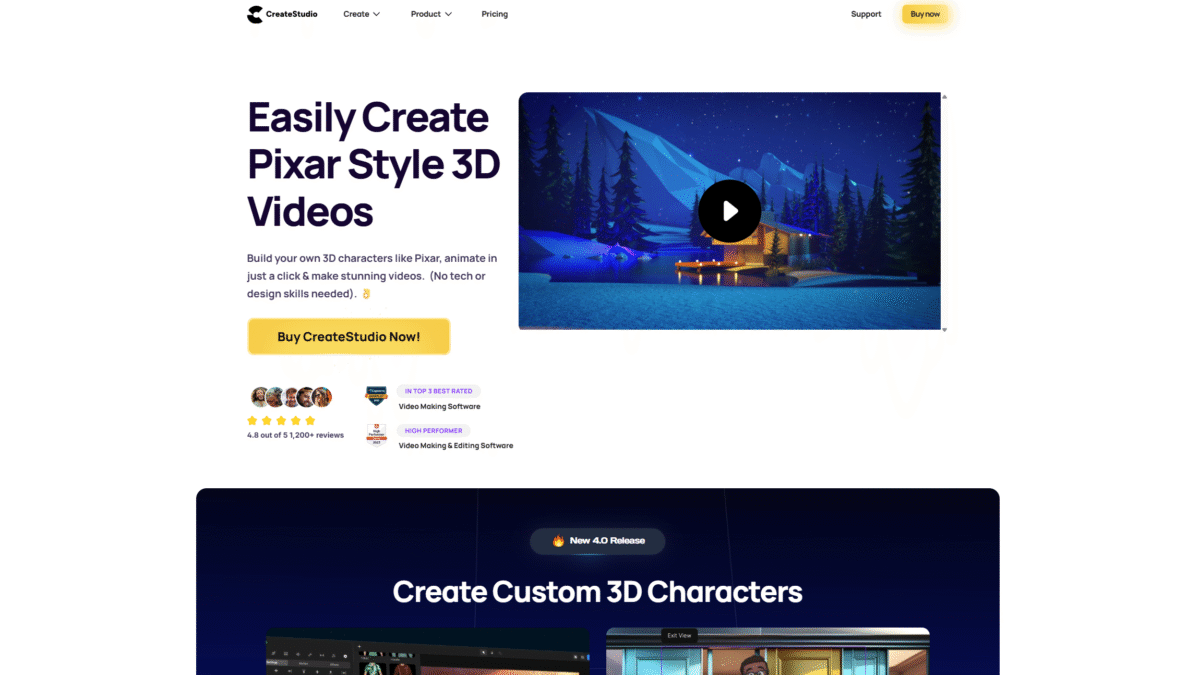
Create Subtitles for Video in Minutes to Boost Engagement
Adding subtitles to your videos isn’t just a bonus—it’s a necessity. When viewers scroll through silent autoplay feeds on social media, well-timed text overlays grab attention instantly. If you want to create subtitles for video in minutes and skyrocket engagement, you need a tool that lets you work fast and look professional. That’s where CreateStudio comes in.
Why You Should Create Subtitles for Video
Subtitles deliver on multiple fronts:
- Accessibility: Reach viewers who are deaf or hard of hearing.
- Silent Play: Most social platforms default to muted playback—readable text keeps people watching.
- Global Audience: Translate quickly for international fans.
- SEO Benefits: Search engines index on-screen text for better discoverability.
Common Challenges in Adding Subtitles
Manually typing timestamps, syncing text frames, and styling each line can turn a 5-minute clip into a 30-minute editing headache. Juggling multiple editing tools or exporting transcripts to third-party apps adds friction. You need a streamlined solution that keeps everything in one native workspace.
How CreateStudio Simplifies Subtitle Creation
CreateStudio is built to eliminate complexity. Here’s how it helps you create subtitles for video in record time:
1. Text Layer Templates
Choose from dozens of ready-made subtitle styles. Each preset includes animated in/out transitions, background bars, and adjustable font settings. Just drag, drop, and type.
2. Point & Click Timing
Instead of wrestling with timeline keyframes, move your playhead to the exact frame, click “Add Subtitle,” and enter your text. CreateStudio automatically splits and scales text blocks to fit your scene.
3. Automatic Lip-Sync Alignment
Record or import your voice-over, and CreateStudio’s smart engine analyzes speech patterns. While designed for character lipsync, it also pinpoints sentence lengths—making it easy to align subtitle durations without manual adjustments.
4. Custom Animations & Styling
Want your subtitles to bounce, fade, or slide from off-screen? Select from pre-built motion presets or set custom keyframes. Change colors, fonts, and sizes in seconds with drag-and-drop controls.
Step-by-Step Guide to Create Subtitles for Video in Minutes
- Import Your Video: Click “Import Media,” select your clip, and drag it onto the timeline.
- Add a Subtitle Track: Hit the “Text” icon, choose a subtitle template, and place it above your video layer.
- Sync with Audio: Play the clip, pause where a line ends, then click “Add Subtitle.” Enter your next line and repeat.
- Style and Animate: Open the text properties panel to tweak font, color, and background. Apply a motion preset for eye-catching effects.
- Preview and Adjust: Scrub through to ensure timing matches speech. Drag the ends of each text block to fine-tune.
- Export: Click “Export Video,” choose your resolution, and download a subtitled file ready for upload.
Tips to Boost Engagement with Subtitled Videos
- Keep Lines Short: Two to three lines per screen are easier to read at a glance.
- Use Bold Keywords: Highlight important phrases to guide viewer focus.
- Match Branding: Stick to your brand fonts and colors for consistency.
- Test Variations: Try different subtitle animations to see which style retains attention best.
Best Practices for Social Media Platforms
- Facebook & Instagram: Square (1:1) or vertical (9:16) aspect ratios work best. Position subtitles near the center to avoid cropping.
- LinkedIn & Twitter: Keep videos under two minutes and place subtitles at the bottom third of the frame.
- YouTube: Include a transcript file on upload for extra SEO boost, even if you have on-screen text.
Conclusion
If you’re ready to create subtitles for video without the usual headaches, CreateStudio has everything you need in one intuitive platform. Add accessible, scroll-stopping text overlays in minutes, not hours, and watch your engagement soar. Get Started with CreateStudio Today to transform every clip into a fully subtitled, high-impact video.