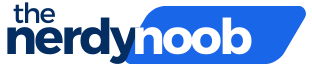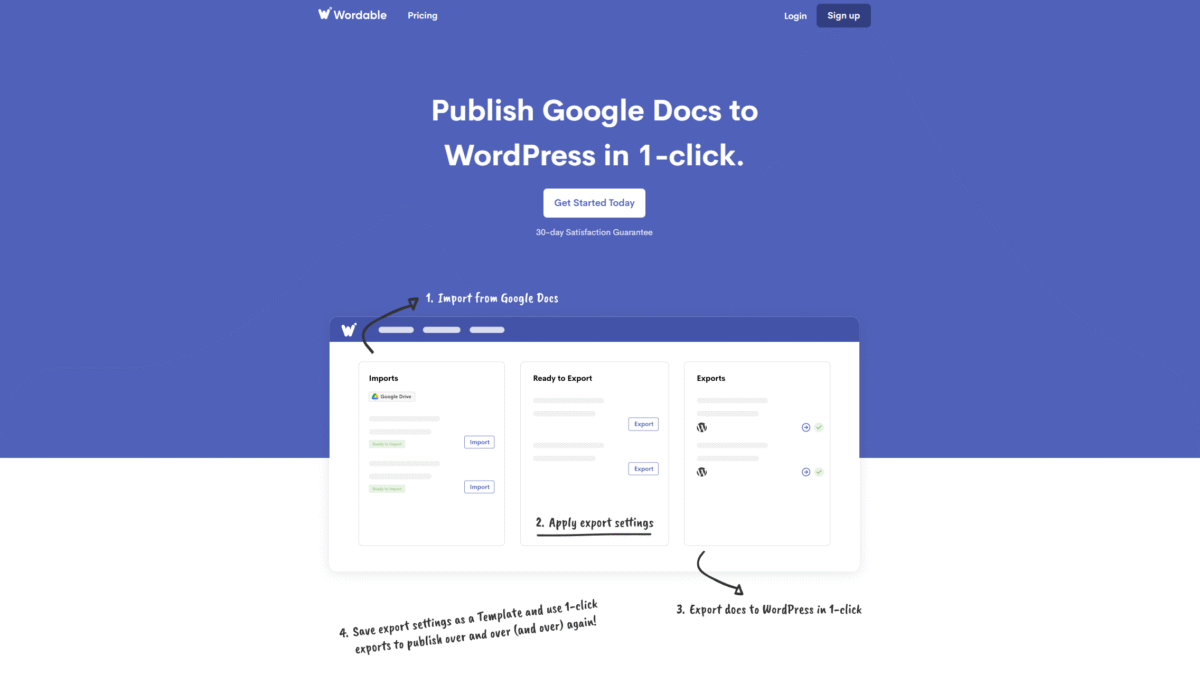
Easy Google Docs Blog Post Templates for Faster Publishing
Using a blog post template Google Docs can transform your content workflow from chaotic to consistent. Whether you’re drafting a quick tutorial or a long-form guide, a solid template ensures every important element—from headline to call-to-action—is in place. Pairing your template with Wordable automates the toughest part: publishing directly to WordPress without messy formatting or wasted hours.
Why You Need a Blog Post Template in Google Docs
A well-structured template guarantees that you never forget to add key sections like introduction, headers, images, and conclusions. It also keeps your team aligned on brand voice and formatting standards. When every post follows the same blueprint, you speed up brainstorming, drafting, and editing—and ensure a reliable reader experience.
Essential Sections for Your Google Docs Template
- Title & Meta Description – Craft a compelling headline and a 155-character summary for SEO.
- Introduction – Hook your reader with a question or statistic within the first two sentences.
- Subheadings – Break content into scannable H2 and H3 headings aligned with your target keywords.
- Image Placeholders – Add captions and alt text reminders to boost accessibility and SEO.
- Content Checklist – Include bullet points for word count, internal links, outbound links, and calls to action.
- Conclusion & Next Steps – Summarize key takeaways and guide readers toward your offer or resource.
Free Blog Post Template Google Docs Examples
To get started, copy any of these simple frameworks into your own Google Drive:
- Minimalist Draft – Title, intro, three subheadings, call to action.
- SEO-Rich Layout – Headline, meta description, H2/H3 map, keyword usage reminders.
- Visual-First Format – Intro, image slots with alt text prompts, caption guidelines, conclusion.
Customizing Your Template for Brand Consistency
Every brand has unique style requirements. In your blog post template Google Docs, add custom fonts, brand colors (via the Docs add-on), and pre-written intros or disclaimers for sponsored content. This ensures every author—internal or guest—follows the same guidelines without extra back-and-forth.
Automate Publishing with Wordable
Once your post is polished, Wordable takes over the tedious publishing tasks. It converts your Google Docs file into clean HTML and pushes it to WordPress in one click. No more hand-coding, broken image links, or lost formatting.
- Write and Collaborate in Google Docs
Draft your post, resolve comments, and finalize images. - Connect Google Docs to WordPress
Under Connections, authorize your WordPress site and Google account. - Apply Transformations
Automatically strip messy HTML, add image alt text, open links in new tabs, and compress large images. - Export to WordPress
Click “Export Now” and watch your post appear perfectly in your WordPress editor.
Why Wordable and a Blog Post Template Google Docs Are the Perfect Pair
- 90% Reduced Publishing Costs – Eliminate manual formatting and save thousands annually.
- Hundreds of Hours Saved – Free up dozens of hours per contributor every month.
- Consistent Branding – Your template enforces style while Wordable preserves it in WordPress.
- Optimized Performance – Compressed images and clean code boost page load speed.
- Scalability – Handle dozens of posts a month without burdening your team.
Tips for Maximizing Your Workflow
- Use built-in Docs comments to assign edits, then resolve before export.
- Maintain a master template with version control in Google Drive.
- Integrate a content calendar add-on to track deadlines directly in your draft.
- Leverage the transformation options in Wordable to set default image sizes and metadata.
Ready to eliminate formatting headaches and publish faster? Get Started with Wordable Today and watch your Google Docs draft become a live blog post in seconds.