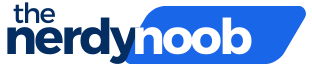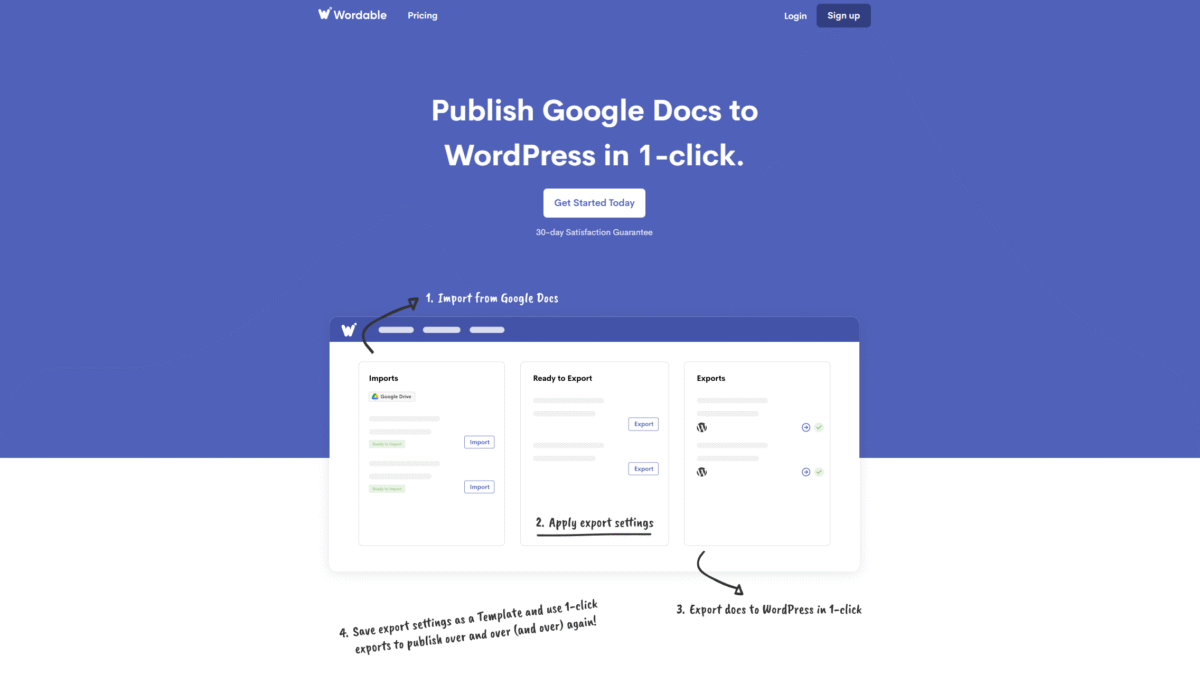
Effortless Design: Make a Flyer on Google in Minutes
Designing a striking flyer doesn’t require expensive software or steep learning curves—if you know how to make a flyer on Google, you can craft professional-looking promotions in minutes. With Google Docs’ built-in templates, intuitive editing tools, and easy sharing options, you’ll save time and keep your budget intact. Follow these simple steps to get started, and discover a bonus tip for automating your content publication with Wordable.
Why Google Docs Is Perfect for Flyer Design
Google Docs isn’t just for typing reports—it offers free, customizable templates, a cloud-based interface for real-time collaboration, and seamless export options. Whether you’re organizing a community event, promoting a sale, or crafting a personal announcement, Google Docs has everything you need to make a flyer on Google without installing extra software.
- Accessibility: Work from any device with internet access.
- Collaboration: Invite teammates to edit, comment, and refine your design live.
- Templates: Choose from a variety of flyer layouts designed by professionals.
- Export Options: Download as PDF or JPG for easy printing and digital sharing.
Step-by-Step Guide to Make a Flyer on Google
1. Select a Flyer Template
Open Google Docs, click “Template gallery,” and scroll to the Flyers section. Pick a design that matches your brand’s style—bold headlines, clean layouts, or colorful accents. The template will load instantly into a new document.
2. Adjust Your Page Settings
Go to File > Page setup and set the orientation (portrait or landscape) and paper size (Letter or A4). Adjust margins as needed—narrow margins give you extra space for visuals, while standard margins maintain neat borders.
3. Customize Text and Typography
- Headline: Double-click the default headline and enter your event name or offer. Use a larger font size (48 pt or higher) for maximum impact.
- Body Copy: Keep paragraphs concise—bullets work well for dates, locations, and key details.
- Fonts & Styles: Explore Google Fonts for unique typefaces. Pair a bold display font for headings with a clean sans-serif for body text.
4. Add Images and Graphics
Click Insert > Image to upload photos from your computer, drive, or web search. Resize and position visuals by dragging corners, and use the “Crop image” tool to focus on important details. You can also insert shapes, lines, and icons via Insert > Drawing for extra flair.
5. Incorporate Branding Elements
Maintain consistency by adding your logo, brand colors, and tagline. Use the “Highlight color” and “Text color” controls in the toolbar to match your organization’s palette.
6. Review and Fine-Tune
- Alignment: Use guides and rulers (View > Show ruler) to ensure elements line up perfectly.
- Spacing: Adjust line spacing and paragraph padding for readability.
- Proofread: Right-click underlined words to correct typos or grammar issues.
7. Export and Share
When your design is polished, download it via File > Download as a PDF for print, or choose “JPEG image” for social media posts. You can also share a live link with collaborators by clicking “Share” and granting view or edit permissions.
Bonus: Automate Your Publication with Wordable
If you often publish design tutorials or event announcements on your blog, saving time on formatting is crucial. That’s where Wordable comes in. With its 1-click Google Docs to WordPress integration, you eliminate the hassle of copying, pasting, and fixing HTML—letting you spend more time on creative work.
How Wordable Speeds Up Your Workflow
- Automatic Formatting: Removes messy HTML and fixes headings, lists, and images.
- Image Optimization: Compresses large files for faster page loads.
- Alt Text & Links: Adds alt text automatically and ensures external links open in new tabs.
- Rapid Export: Hit “Export” and watch your Google Doc transform into a ready-to-publish WordPress post.
Why You’ll Love Working This Way
By combining the simplicity of Google Docs flyer designs with the publishing power of Wordable, you’ll:
- Reduce manual editing time by over 90 %.
- Maintain consistent formatting across all posts.
- Free up hours each week for marketing campaigns and creative brainstorming.
- Save thousands annually on outsourcing content publishing.
Get Started Today
Ready to streamline your publishing process? Sign up now and discover how effortless it is to turn any Google Doc—flyer designs, blog tutorials, or event announcements—into a beautifully formatted WordPress post with zero hassle. Get Started with Wordable Today.