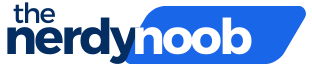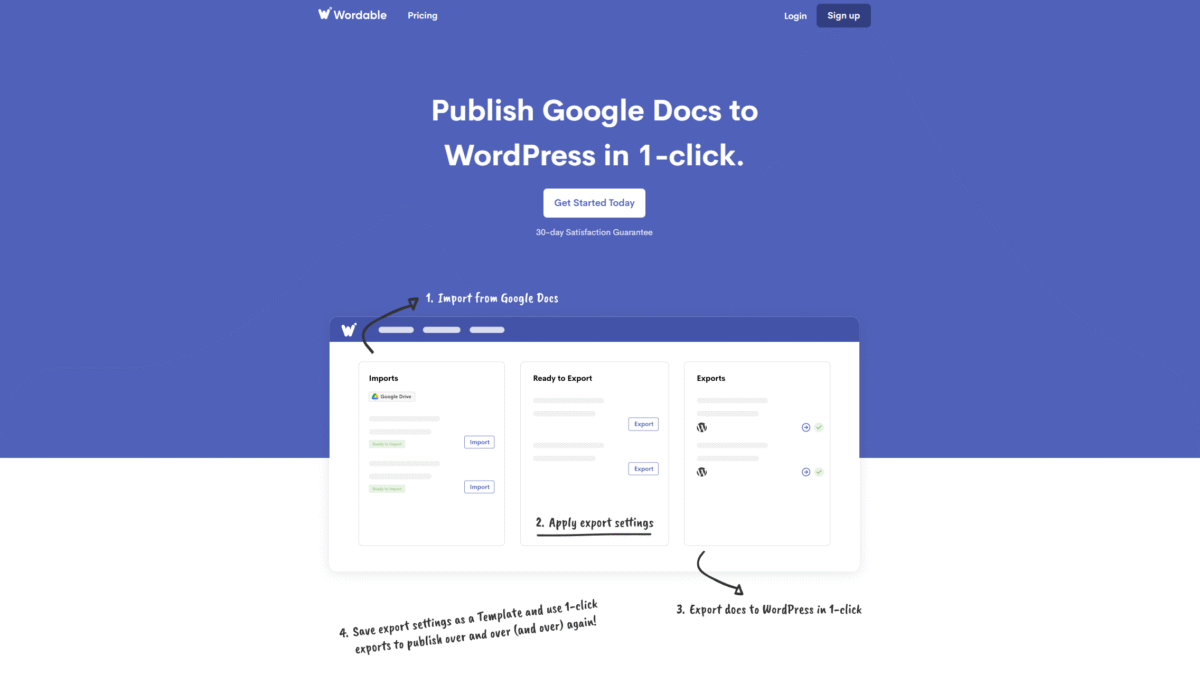
One-Click Google Docs Flyer Creation and Publishing
If you’ve ever tried to make a flyer in Google Docs, you know how easy it is to design eye-catching layouts—but publishing that flyer online can feel like a separate, time-consuming hassle. What if you could skip manual uploads and formatting fixes? With Wordable, your Google Docs designs—flyers, blog posts, or promotional materials—become live on your WordPress site in a single click. Get Started with Wordable Today and transform your workflow.
Designing a flyer in Google Docs lets you collaborate in real time, add colorful graphics, and tweak layouts until they’re perfect. Yet once you’re done, exporting that design as a web-ready post often means wrestling with HTML errors, broken image links, missing alt text, and slow loading times. Wordable solves this by automating the entire publishing process into WordPress, so your flyer appears online exactly as you intended.
Step 1. Create and Collaborate on Your Flyer in Google Docs
Start by opening a new Google Doc and setting your page size, margins, and background colors. Use built-in drawing tools or insert high-res images for a professional look. Invite teammates to add feedback via comments and real-time edits—this guarantees your flyer copy, layout, and visuals are 100% finalized before going live.
Step 2. Connect Google Docs to Your WordPress Site
Next, install Wordable’s Google Docs integration for WordPress. Under “Connections,” choose WordPress, grant access to both your Google and WordPress accounts, and you’re all set. This direct link means your Google Doc content can travel to your WordPress editor without additional plugins or manual copy-and-paste.
Step 3. Apply Automatic Transformations
Here’s where Wordable really shines. Instead of wrestling with messy HTML or manually adding image alt text:
- Auto-remove unwanted HTML code to ensure a clean, responsive flyer display.
- Automatically add image alt text for accessibility and SEO.
- Open links in new tabs so visitors stay on your site.
- Compress images to speed up page load times.
Step 4. Click “Export” and Publish—Instantly
Hit the purple “Export Now” button and watch as your Google Docs flyer transforms into a fully-formatted WordPress post, complete with images, text styles, and metadata. No more toggling between editors or troubleshooting broken layouts—your flyer goes live in seconds.
Why Use Wordable for Your Flyers?
Whether you’re promoting an event, showcasing a new product, or sharing a downloadable resource, flyers created in Google Docs need to look as great online as they do on print. Wordable makes that possible by:
- Saving hundreds of hours each month by automating manual publishing tasks.
- Reducing publishing costs by over 90%—no more outsourcing formatting work.
- Ensuring consistency across all your posts with reliable transformations.
- Providing detailed analytics so you know which flyer designs resonate most with your audience.
Pricing Plans Tailored to Your Needs
Wordable offers flexible plans to fit businesses of all sizes:
Hobbyist – Free
- 1 Site
- 2 Users
- 5 Exports per month
Basic Plan – $29/year (Originally $58/year)
- 5 Sites
- 2 Users
- 10 Exports per month
- Email Support
Pro Plan – $149/year
- 50 Sites
- 5 Users
- 20 Exports per month
- Email Support
Premium Plan – $349/year
- Unlimited Sites
- 10 Users
- 50 Exports per month
- Chat Support
Real-World Impact
Marketers everywhere use Wordable to streamline workflows. One team saved over 200 hours per month when publishing event flyers and promotional content. Another slashed third-party formatting costs by thousands of dollars each year. When you remove tedious tasks, your team can focus on creativity, strategy, and audience engagement.
Get Started Today
Ready to stop wrestling with HTML errors and manual uploads? Automate your Google Docs to WordPress publishing and make a flyer in Google Docs that goes live instantly. Get Started with Wordable Today and discover how seamless publishing can be.