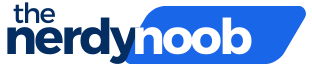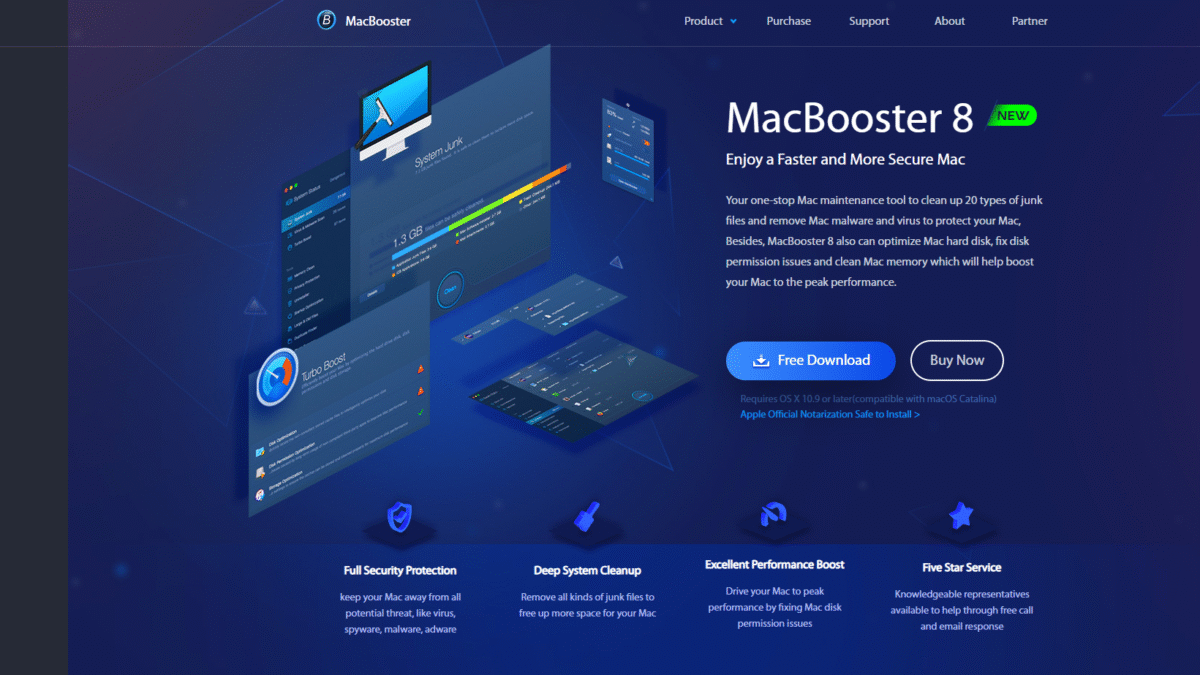
Speed Up Your Mac: 7 Easy Performance Hacks
If you’ve ever wondered how to speed up your Mac and restore that fresh-out-of-the-box snappiness, you’re in the right place. Over time, macOS can accumulate gigabytes of hidden junk, old caches, malware and unused apps that drag down performance. Fortunately, with the right routine and tools, you can have your Mac humming along at top speed again. One of my favorite all-in-one utilities for this is MacBooster, which makes it ridiculously easy to clean, optimize and protect your Mac in just a few clicks.
1. Deep System Cleanup
Left unchecked, cache files, logs and temp files can build up and eat away at free disk space—slowing down apps and system tasks. To reclaim that space:
- Open macOS Storage Management under About This Mac > Storage. Review large files and old downloads.
- Empty the Trash bins, including external drives.
- Use MacBooster’s Deep System Cleanup feature to scan 20 types of junk files—like outdated caches, language packs and broken disk permissions—and remove them safely.
2. Manage Login and Startup Items
Every program that launches at login increases boot time and background resource usage. To streamline startup:
- Go to System Settings > General > Login Items. Disable apps you rarely use at startup.
- Check for hidden helper apps in the menu bar—look for guest utilities running in the background.
- With MacBooster, use the Startup Optimization module to spot and disable unnecessary launch items with one click.
3. Keep macOS and Apps Up to Date
Apple regularly rolls out performance improvements and bug fixes. Outdated software can slow down your Mac and leave it vulnerable. Always:
- Install the latest macOS updates via System Settings > Software Update.
- Update apps from the App Store or developer websites.
- Let MacBooster notify you of outdated system permissions issues and repair them under its Disk Permission Optimization tool.
4. Optimize Storage and Remove Duplicates
A cluttered drive equals slower file access times. To optimize storage:
- Enable Store in iCloud for Desktop and Documents if you use Apple’s cloud.
- Offload large media files to external drives or cloud services.
- Run MacBooster’s Disk Optimization to clean app caches (like iTunes and photo libraries) and locate large/duplicate files eating precious space.
5. Run Regular Malware and Privacy Scans
Malware and adware can stealthily hog CPU and disk cycles—dramatically slowing down your Mac. To keep threats at bay:
- Use a reputable anti-malware tool to scan for viruses, spyware and phishing attacks.
- Clear browser cookies, history and trackers to protect privacy.
- Let MacBooster’s expanded virus database detect and remove any hidden threats—then clean out malicious tracking data in one go. For seamless protection, try MacBooster today.
6. Free Up and Manage Memory
Even modern Macs can run low on RAM when you juggle multiple browser tabs, creative apps and background services. To reclaim inactive memory:
- Close resource-hungry apps via Activity Monitor.
- Reduce the number of browser extensions and background helpers.
- Use MacBooster’s Memory Clean to instantly free up inactive RAM and give priority to your current tasks.
7. Use a Dedicated Maintenance Tool
Manual tweaks help, but a one-stop utility ensures nothing gets missed. A tool like MacBooster combines cleanup, speed up optimizations, malware protection and privacy cleaning into a single interface. With its menu-bar mini-app, you can monitor memory usage, network status and perform lightning fast cleanups without digging through system settings.
Implementing these seven easy hacks can make a dramatic difference if you need to speed up your Mac for work, creativity or gaming. And when you want a hassle-free solution that bundles all essential maintenance tools, MacBooster has you covered.
Get MacBooster at a Highly Discounted Price Today and start enjoying a faster, cleaner and more secure Mac in minutes!