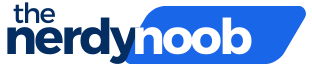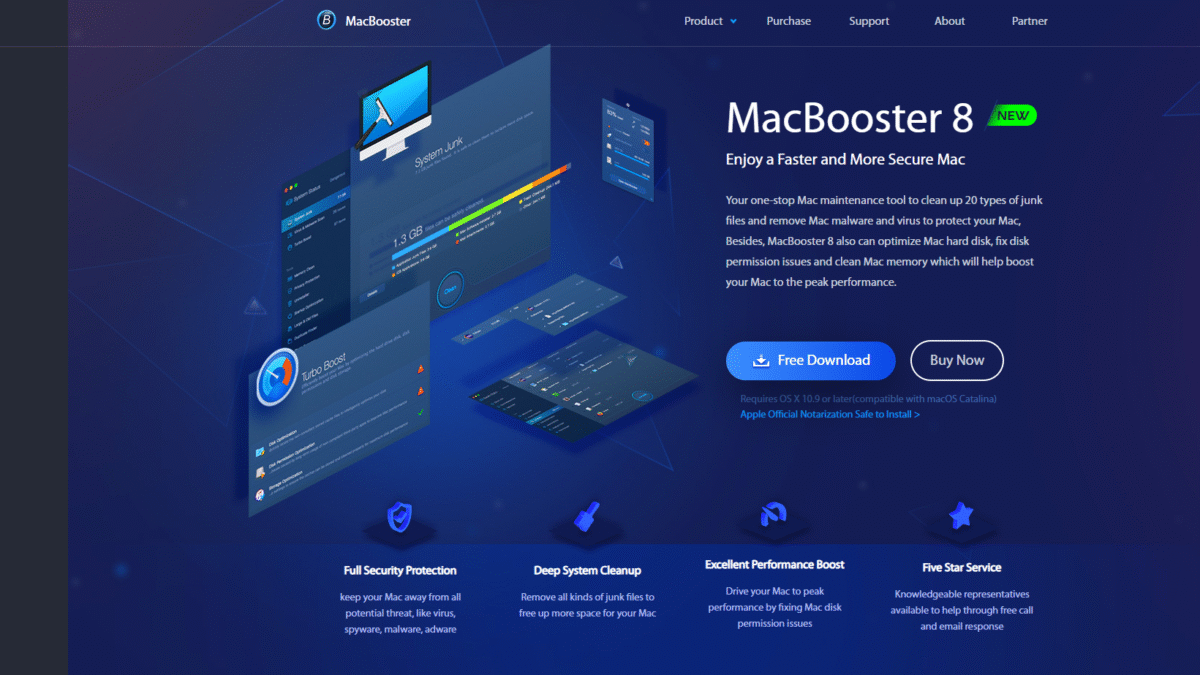
Speed Up Your Mac in Minutes: Top Optimization Tips
Looking for ways to speed up your Mac in just minutes? Slow performance, long startup times, and frequent beachball cursors can make even simple tasks feel tedious. The good news is that with a few targeted techniques, you can reclaim speed and responsiveness without splurging on new hardware.
Why Your Mac Slows Down
Over time, macOS accumulates caches, system junk, and unnecessary background processes. Startup items multiply, unused extensions linger, and disk space shrinks as temp files pile up. These factors combine to drag down boot time, app launches, and overall performance.
Top Optimization Tips to Speed Up Your Mac
1. Remove Junk Files and Caches
Every app generates cache data and temporary files. While some caches speed up repeat tasks, old and orphaned files only consume precious disk space.
- Empty the Trash and Downloads folder regularly.
- Delete old installers and log files in
~/Library/Caches. - Clear browser caches in Safari, Chrome or Firefox.
2. Optimize Startup Items
Too many login items can turn a quick power-on into a multi-minute wait. Check and disable apps that auto-launch at startup.
- Go to System Preferences > Users & Groups > Login Items.
- Remove unneeded items by selecting and clicking “–”.
- Use lightweight tools to manage launch agents and system daemons.
3. Free Up Memory and Tame RAM Usage
Running multiple apps and browser tabs can exhaust available RAM, forcing your Mac to swap data to disk. This dramatically slows performance.
- Close unused apps and browser windows.
- Review Activity Monitor for memory hogs and quit them.
- Consider a Memory Clean utility to purge inactive RAM.
4. Keep Software and macOS Up to Date
Apple routinely enhances macOS performance with new releases, and developers optimize apps for the latest system. Running outdated software can introduce compatibility issues and missed speed improvements.
- Open the App Store and install all pending updates.
- Enable automatic updates in System Preferences > Software Update.
- Check individual apps for built-in update mechanisms.
5. Check and Repair Disk Health
A fragmented or corrupted drive can hinder file access times. Although modern SSDs aren’t prone to fragmentation like HDDs, disk permission errors and bad blocks still occur.
- Run Disk Utility’s First Aid on your startup volume.
- Repair permissions and verify the volume integrity.
- Keep at least 10–15% of your drive free for optimal performance.
6. Declutter Large and Duplicate Files
Media libraries, downloads, and duplicate documents quickly sap storage and slow backups. Identifying and removing these files frees space and reduces system strain.
- Use Finder’s search filters to locate files over 1 GB.
- Run a Duplicate File Finder to eliminate copies.
- Archive or offload seldom-used data to external storage or cloud services.
One-Stop Tool for Instant Mac Acceleration
Ready to apply all these optimizations without manual hunting? MacBooster is engineered to clean, optimize, speed up, and secure your Mac in a few clicks. It scans for 20 types of junk files, fixes disk permissions, manages startup items, and protects against malware and viruses.
- Deep System Cleanup: Remove gigabytes of junk files.
- Performance Boost: Repair disk permission issues and optimize storage.
- Memory Clean & Privacy Protection: Free up RAM and erase browsing traces.
- Malware & Virus Removal: Stay safe from threats with an expanded database.
- Duplicate & Large File Finder: Reclaim space with one-click removal.
- Startup Optimization: Disable unneeded launch items for faster boots.
Get MacBooster at a Highly Discounted Price Today and watch your Mac transform into its fastest, most secure self.
Maintaining Peak Performance
After boosting your Mac, keep it running smoothly by scheduling regular cleanups and software updates. A small weekly routine—emptying caches, reviewing login items, and scanning for malware—can extend the life of your Mac and preserve that lightning-fast experience.
Whether you’re editing video, juggling dozens of tabs, or simply streaming music, these strategies will help you speed up your Mac and eliminate frustrating slowdowns. For the ultimate all-in-one solution, Get MacBooster at a Highly Discounted Price Today and enjoy a faster, cleaner, and more secure Mac right away.